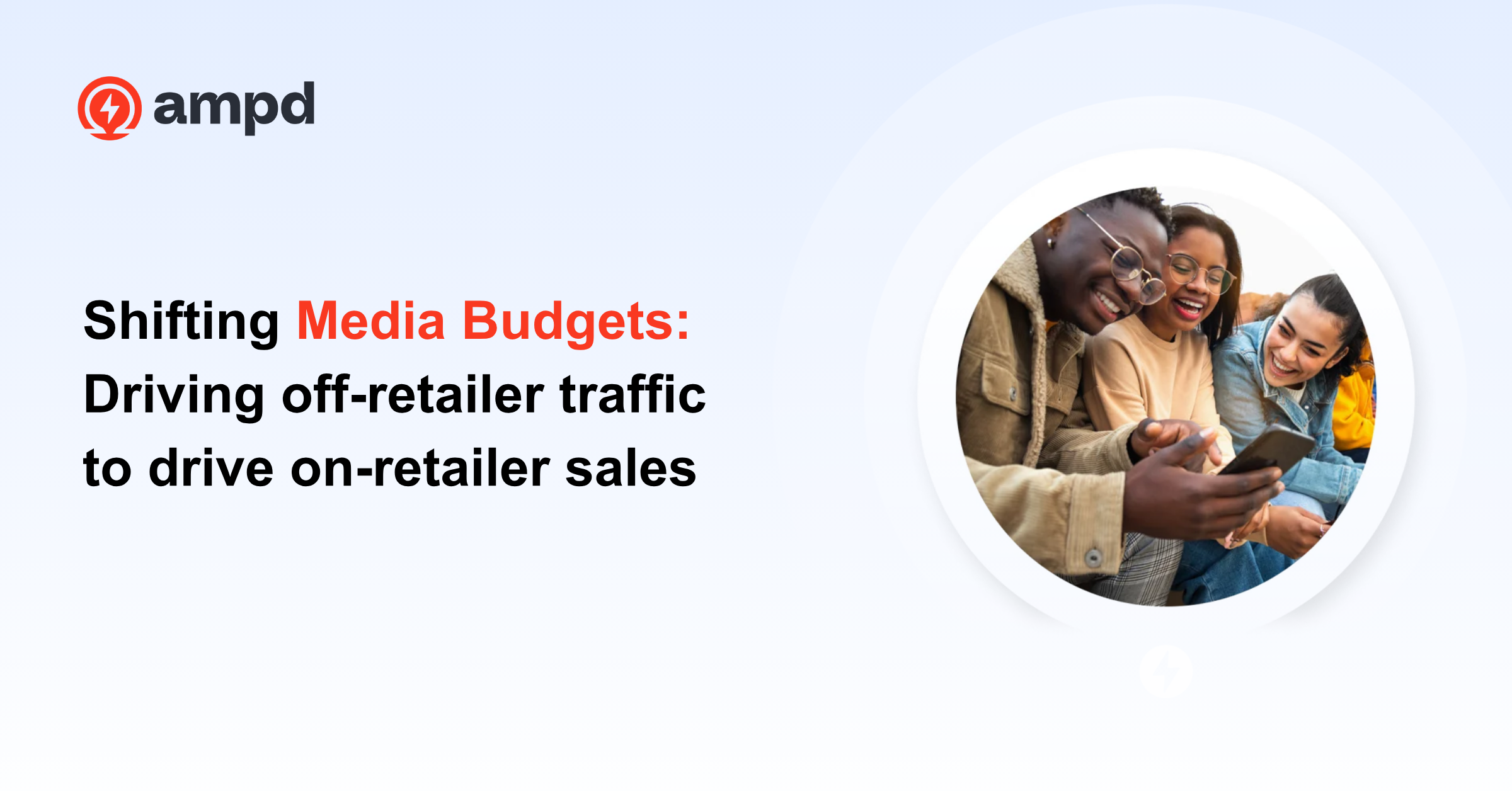To keep your Google Ads Campaign healthy, you need to "negate keywords," but if you're a little confused on the details, we're here to help.
While negating keywords sounds like a negative approach, it actually can positively help your quality score and overall ROAS.
Essentially, when you negate a keyword you are telling Google: "Don't show my ad when this word (search query) is searched." By preventing your ad to be shown you are saving money on wasted clicks and saving your budget so your ad will be shown when the search query is relevant to your business.
Make sense? Okay! Let's get into how to do implement.
How to Negate Keywords in Google Ads
1. Log into your Google Ads Account
2. Click into the "Search Campaign" tab on the left side
3. Once you have clicked into “Search Campaigns” you will click on “Campaigns”
(From here you will be able to see all your Search Campaigns)
4. Click into your Site Wide Campaign
Pro Tip: Looking at your budget, if Google shows that you are reaching your budget throughout the day, then you can click on the budget icon and increase the budget, which will allow more visitors to click on your ad to visit your site.
5. Take look at “Search Terms,” then click into your Site Wide Campaign
It is important to note that Site Wide Campaigns forgo keywords and instead use “Search Terms.” Search term, or search query, is the word or phrase someone enters into a search engine to search for on the internet. Google then matches users’ queries to the type of product on your site or feed and shows a dynamically generated, tailored ad.
6. Click on Search Terms to see all the search terms or queries, then look at cost and conversions
You can sort from high and low within Google Ads to make this easier. The goal is to look for search terms with high cost but no conversions. If you believe the search term is not relevant to your business or too generic we would recommend to pause it.
7. If you find search terms that are too generic or irrelevant you can click the check box on the side of the search term, then click “Add as a Negative” and set to “Campaign” before clicking Save.
As a reminder, negating a keyword prevents your ad from being triggered by a certain word or phrase, so your ads aren't shown to anyone who is searching for that query—it's also known as a negative match.
How often you need to negate keywords in your Ads account depends on your industry and budget, but we recommend to check back in every week to make sure your campaign is fully optimized.